Emacs on Raspberry Pi: Unleash the Power of a Modern Text Editor on Your Tiny Giant
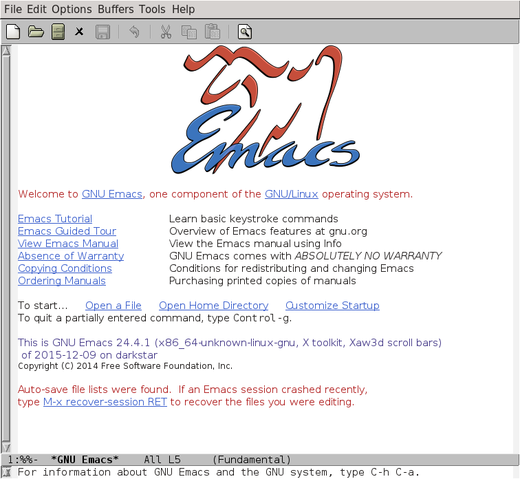
In the realm of tech, Raspberry Pi reigns supreme as a versatile, pocket-sized powerhouse. But what if you crave a robust, customizable text editor to fuel your coding and creative endeavors? Enter Emacs, a legendary editor with a cult following for its extensibility and versatility. Let’s embark on a journey to install, explore, and unlock the potential of Emacs on your Raspberry Pi.
1. What is Emacs?
Emacs (short for “Editor MACSyS”) transcends the limitations of a mere text editor. It’s an extensible, self-documenting, and programmable environment, empowering you to tailor it to your exact workflow. From composing emails and browsing the web to crafting code and managing projects, Emacs can do it all – and more.
2. Why Emacs on Raspberry Pi?
- Lightweight: Emacs runs efficiently on resource-constrained systems like Raspberry Pi, making it ideal for embedded development or low-power environments.
- Powerful: Its extensibility allows you to add countless packages and features, transforming it into an IDE, project manager, or even a complete development environment.
- Community-Driven: Emacs boasts a vibrant and supportive community, offering extensive documentation, tutorials, and packages to cater to your needs.
- Cross-Platform: Whether you’re on Raspberry Pi, Linux, Windows, or macOS, Emacs seamlessly adapts to your preferred platform, ensuring a consistent editing experience.
3. Installation:
Prerequisites:
- Raspberry Pi with Raspberry Pi OS (latest version recommended)
- Internet connection
Steps:
- Open a terminal window.
- Update package lists:
sudo apt update - Install Emacs:
sudo apt install emacs - (Optional) For GUI support, install the X Window System:
sudo apt install xorgand a desktop environment like Xfce:sudo apt install xfce4
sudo apt update
sudo apt install emacs
sudo apt install xorg xfce4 (Optional for GUI)
4. Embracing the Emacs Way:
Once installed, launch Emacs from the terminal: emacs. You’ll be greeted by a text-based interface, ready to be customized to your liking.
Key Features:
- Extensive Customization: Emacs’s “Lisp” language lets you modify almost anything, from keybindings to menus and even create your own commands.
- Modes: Dedicated modes for specific tasks like editing code, writing emails, or browsing the web streamline your workflow.
- Packages: A vast repository of packages extends Emacs’s functionality to meet diverse needs, from programming languages to project management tools.
5. Pros and Cons:
Pros:
- Lightweight and Efficient
- Highly Customizable
- Cross-Platform Compatibility
- Vast Ecosystem of Packages
- Active Community and Support
Cons:
- Steep Learning Curve: Emacs’s unique features and customization options can be daunting for beginners.
- Text-Based Interface: The default interface may not appeal to those accustomed to graphical editors.
- Potential Performance Impact: Extensive customization can impact performance on resource-constrained systems.
6. Quick Tips:
- Explore the built-in tutorial:
C-h i(Ctrl-h i) - Join the Emacs community for help and inspiration: <invalid URL removed>
- Start with small customizations: Don’t overwhelm yourself; gradually tailor Emacs to your workflow.
- Experiment with different modes and packages: Discover new ways to use Emacs for your specific tasks.
- Embrace the journey: Learning Emacs is a rewarding experience that unlocks a world of possibilities.
Beyond the Basics:
This blog post provides a springboard into the world of Emacs on Raspberry Pi. As you delve deeper, you’ll uncover a treasure trove of customization options, packages, and resources to personalize your editing experience and unlock Emacs’s full potential. Remember, the learning curve is part of the adventure, and the rewards are well worth the effort. So, fire up your Raspberry Pi, embrace the power of Emacs, and embark on a journey of coding, creating, and exploring the possibilities!

Leave a Reply