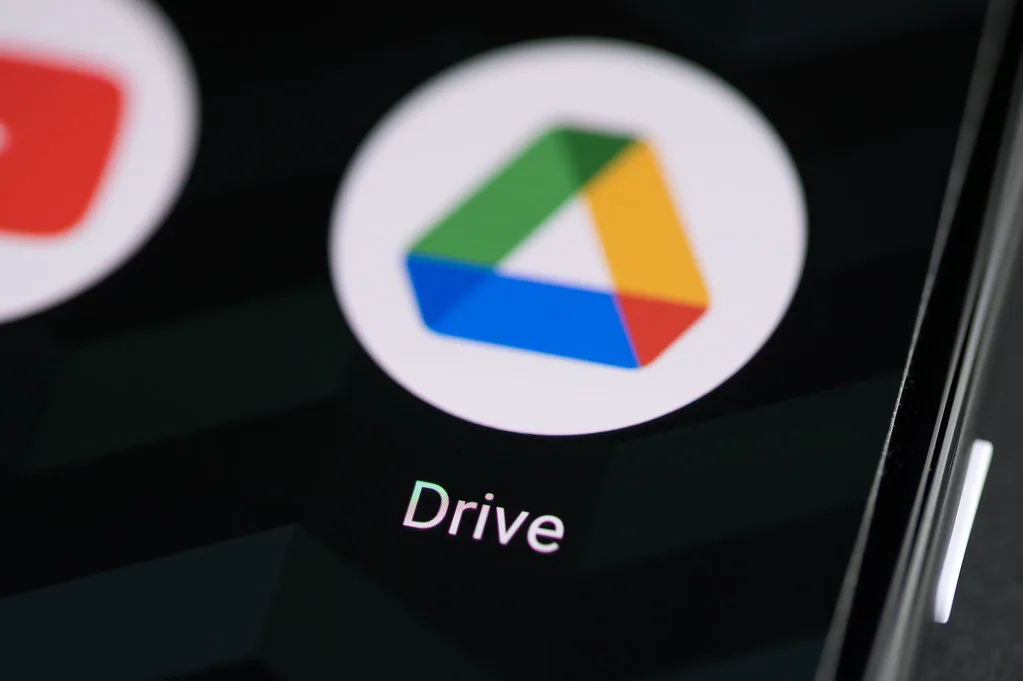
The Raspberry Pi, that pint-sized powerhouse, has revolutionized tinkering and DIY projects. But let’s face it, its limited storage can stifle ambitious endeavors. Fear not, tech ninjas! By harnessing the vastness of Google Drive, you can unleash your Pi’s full potential. Join us as we delve into the exciting world of mounting Google Drive on your Raspberry Pi, exploring its uses, installation steps, and valuable tips.
Google Drive on Raspberry Pi: Unveiling the Magic
Imagine having your entire cloud storage, brimming with documents, media, and code, seamlessly integrated into your Pi’s filesystem. That’s the magic of mounting Google Drive. This nifty trick essentially transforms your Pi’s limited storage into a gateway to a virtual treasure trove. Access your files on-demand, collaborate in real-time, and enjoy the freedom of a cloud-powered device—all on your trusty Pi.
Beyond Storage: A Universe of Possibilities
Mounting Google Drive unlocks a plethora of exciting possibilities:
- Persistent Projects: Say goodbye to losing work because of limited storage. Back up your Raspberry Pi projects directly to Google Drive, ensuring continuity even after reboots or system crashes.
- Remote Collaboration: Working on a project with a team? Share access to your Drive-mounted files and collaborate seamlessly, regardless of location.
- Media Streaming: Turn your Pi into a mini media server! Stream music, movies, and photos directly from your Drive, eliminating the need for local storage.
- Backup and Restore: Create an automated backup system for your Pi’s configuration and important files. Simply point the backup script to your Drive-mounted folder for peace of mind.
- Continuous Deployment: Leverage your Pi’s automation capabilities and deploy application updates straight from your Drive, streamlining your development workflow.
Unleashing the Cloud Dragon: Installation Guide
Now, for the technical part. Buckle up, intrepid explorers! While numerous methods exist, we’ll explore using rclone, a versatile command-line tool. Remember, replace placeholders with your specific details:
Prerequisites:
- Raspberry Pi with internet access
- Google Drive account
- Basic command-line experience
Steps:
- Install rclone:
sudo apt update
sudo apt install rclone
- Set up Google Drive API:
- Visit the Google Cloud Platform Console (https://console.cloud.google.com/) and create a new project.
- Enable the Google Drive API for your project.
- Create OAuth client ID credentials, selecting “Desktop app” as the application type.
- Copy the client ID and client secret.
- Configure rclone:
rclone config
- Follow the interactive prompts:
- name: Choose a name for your remote (e.g., “gdrive”)
- type: Select “drive”
- client_id: Paste your client ID
- client_secret: Paste your client secret
- scope: Press Enter to accept default scopes
- root_folder_id: Leave blank unless you want to access a specific Drive folder
- token: This will be generated automatically after authorization
- Mount your Drive:
rclone mount gdrive: /path/to/mount/point --vfs-cache-mode writes &
- Replace
/path/to/mount/pointwith your desired mount location (e.g.,/home/pi/gdrive) - The
&symbol runs the process in the background
- Automate Mounting (Optional):
Create a systemd service file (e.g., /etc/systemd/system/gdrive-mount.service) with the following content:
[Unit]
Description=Mount Google Drive
After=network.target
[Service]
Type=simple
User=pi
ExecStart=/usr/bin/rclone mount gdrive: /home/pi/gdrive --vfs-cache-mode writes
Restart=on-failure
[Install]
WantedBy=multi-user.target
Reload systemd and enable the service:
sudo systemctl daemon-reload
sudo systemctl enable gdrive-mount.service
Now, your Google Drive should be mounted at the specified location whenever your Pi boots. Access your files through the familiar file system interface!
Soaring on Cloud Nine: The Pros
- Collaboration: Share and work on files seamlessly with colleagues and friends, fostering productive collaboration.
- Automatic Sync: Keep your local and cloud copies in sync, ensuring data consistency across devices.
- Version Control: Access and restore previous versions of your files, offering a safety net for accidental edits.
- Security: Benefit from Google’s robust security infrastructure to protect your valuable data.
- Offline Access (with caveats): Download specific files for offline access, although extensive offline functionality might require additional configuration.
Facing the Mountain: The Cons
- Network Dependence: Continuous internet access is essential for mounting and accessing your Drive.
- Potential Performance Impact: Frequent file access from Drive can affect Pi performance, especially on older models.
- Security Considerations: Sharing sensitive data on the cloud introduces inherent security risks. Implement robust access controls and encryption where necessary.
- Data Privacy Concerns: Understand Google’s data privacy policies and make informed decisions about what information you store on Drive.
- Cost: Exceeding free storage limits incurs subscription fees, adding to your project’s budget.
Quick Tips for Cloud Climbers:
- Mount specific folders: Instead of mounting your entire Drive, consider mounting only specific folders for better organization and security.
- Utilize caching: Enable rclone’s caching functionality to improve performance for frequently accessed files.
- Optimize for offline use: Download critical files for offline access before venturing beyond internet connectivity.
- Automate backups: Configure regular backups to your Drive to safeguard your data against unexpected events.
- Explore alternatives: Compare other cloud storage options based on your specific needs and budget.
With this knowledge, you’re equipped to embark on your cloud-powered Raspberry Pi adventure. Remember, careful planning, security awareness, and efficient configuration are key to unlocking the full potential of Google Drive on your Pi. So, scale new heights of storage and accessibility, explore exciting possibilities, and keep tinkering!

Leave a Reply