
Raspberry Pi, a small yet powerful single-board computer, has gained immense popularity in recent years. Whether you’re a hobbyist or a professional, understanding the CPU temperature range of your Raspberry Pi is essential for optimal performance and reliability. In this article, we’ll explore everything you need to know about Raspberry Pi CPU temperatures.
Part 1 – Introduction
What Is Raspberry Pi?

Raspberry Pi is a series of low-cost, credit card-sized computers developed by the Raspberry Pi Foundation. These versatile devices are designed for educational purposes, tinkering, and various projects, from home automation to robotics.
The Importance of Monitoring CPU Temperature
Raspberry Pi boards are equipped with a CPU (Central Processing Unit) just like any other computer. However, due to their compact size and passively cooled design, they can be sensitive to temperature variations. Monitoring the CPU temperature is crucial for several reasons:
- Performance Optimization: High temperatures can lead to throttling, where the CPU reduces its speed to prevent overheating. By monitoring and managing temperature, you can maintain optimal performance.
- Stability and Reliability: Excessive heat can reduce the lifespan of your Raspberry Pi and potentially lead to hardware failures. Keeping temperatures within a safe range ensures long-term reliability.
- Energy Efficiency: Overheating can increase power consumption, affecting both your electricity bill and the environmental impact of your project.
Temperature Range and Variation
The CPU temperature of a Raspberry Pi can vary depending on several factors, including the model of the Raspberry Pi, the workload, and the ambient temperature. Generally, Raspberry Pi CPU temperatures fall within a specific range.
The typical temperature range for Raspberry Pi CPUs is between 30°C to 85°C (86°F to 185°F). However, these temperatures can fluctuate during operation. It’s important to note that Raspberry Pi devices are designed to function even at higher temperatures, but it’s best to keep them within the recommended range for optimal performance and longevity.
Why Does Temperature Matter?
You might wonder why it’s essential to keep an eye on your Raspberry Pi’s CPU temperature. In Part 2 of this article series, we will delve deeper into the potential consequences of running your Raspberry Pi outside the recommended temperature range. We’ll also explore ways to monitor and manage CPU temperatures effectively.
Part 2 – Factors Affecting CPU Temperature
The CPU temperature of your Raspberry Pi can be influenced by various factors:
1. Workload
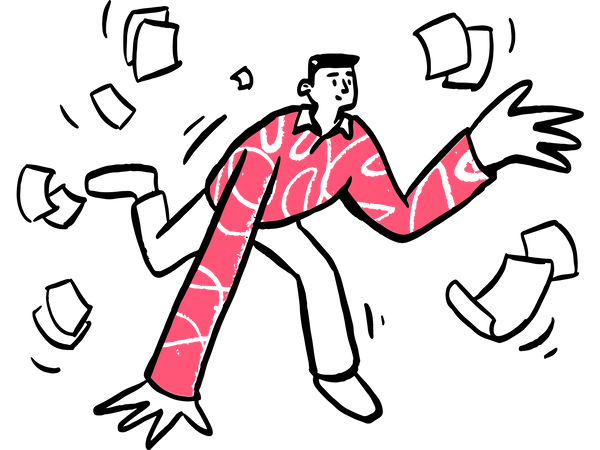
The workload you put on your Raspberry Pi plays a significant role in its CPU temperature. When you’re running resource-intensive tasks, such as 3D rendering or complex calculations, the CPU generates more heat. Monitoring CPU usage and understanding how different applications impact temperature can help you manage it effectively.
2. Ambient Temperature
The environment in which your Raspberry Pi operates can greatly influence its temperature. If it’s placed in a hot room or exposed to direct sunlight, the CPU temperature can rise rapidly. Conversely, operating in a cooler environment can help maintain lower temperatures. Proper ventilation and cooling solutions can mitigate the effects of high ambient temperatures.
3. Overclocking

Many Raspberry Pi enthusiasts like to push the limits of their devices by overclocking them. Overclocking involves running the CPU at a higher clock speed than its default setting. While this can boost performance, it also generates more heat. Overclocking should be done cautiously, and temperature monitoring becomes even more critical in such cases.
4. Cooling Solutions

To maintain optimal CPU temperatures, consider adding cooling solutions to your Raspberry Pi. These can include heat sinks, fans, or even liquid cooling systems, depending on your needs and the model of your Raspberry Pi. Proper cooling can significantly extend the life of your device and prevent overheating.
5. Case Design

The choice of case for your Raspberry Pi can impact its cooling. Some cases are designed with built-in heat sinks and ventilation to dissipate heat effectively. Others may be more enclosed, potentially leading to higher temperatures. Selecting an appropriate case for your specific use case is crucial.
6. Running Headless

If your Raspberry Pi doesn’t require a graphical user interface (GUI), consider running it headless (without a display). This can reduce CPU load and, consequently, lower temperatures. You can access your headless Raspberry Pi remotely via SSH or VNC.
7. Undervolting
Undervolting is the process of reducing the voltage supplied to the CPU, which can lead to lower power consumption and heat generation. However, it should be done carefully, as extreme undervolting can cause instability.
8. Idle Time
Even during idle periods, your Raspberry Pi’s CPU may not cool down immediately. Some tasks and background processes can keep the CPU at a higher temperature. Monitoring temperature during idle times is essential to ensure your device is not running too hot when it should be at rest.
Understanding these factors and how they affect your Raspberry Pi’s CPU temperature is crucial for maintaining the health and performance of your device. In Part 3 of this series, we’ll explore methods for monitoring and managing CPU temperature effectively.
Part 3 – Monitoring and Managing CPU Temperature
1. Command Line Monitoring
One of the simplest ways to check your Raspberry Pi’s CPU temperature is through the command line. Open a terminal window and enter the following command:
vcgencmd measure_tempThis command will display the current CPU temperature in degrees Celsius. Monitoring temperature regularly can help you detect any unusual spikes or overheating issues.
2. Graphical User Interface (GUI) Tools
For those who prefer a graphical interface, several tools are available for monitoring Raspberry Pi’s temperature. Popular choices include “Raspberry Pi Configuration” and third-party applications like “GKrellM” and “Conky.” These tools provide real-time temperature data and system statistics in an easy-to-read format.
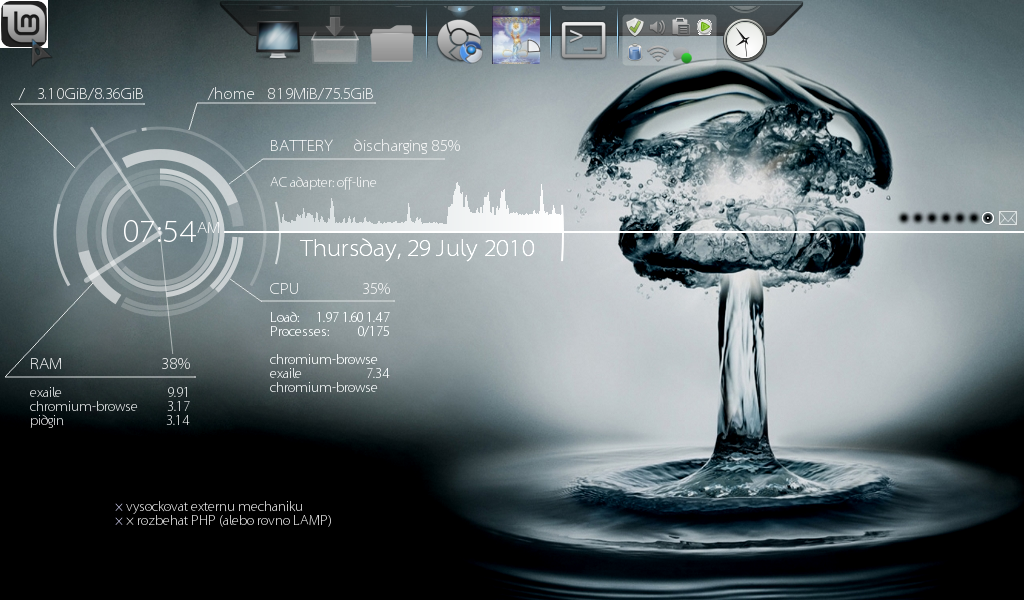
3. Automated Alerts

To proactively manage temperature, you can set up automated alerts. Tools like “Raspberry Pi Temperature Monitor” can send email notifications or trigger scripts when the CPU temperature reaches a certain threshold. This way, you can take action before overheating becomes a problem.
4. Cooling Solutions

We mentioned cooling solutions in Part 2, and they play a vital role in managing CPU temperature. Consider adding heat sinks, fans, or cooling cases to your Raspberry Pi setup. These accessories can dissipate heat effectively, preventing the CPU from reaching critical temperatures.
5. Overclocking Adjustments
If you’ve overclocked your Raspberry Pi, it’s essential to fine-tune the settings to maintain safe temperatures. Reduce the overclocking settings if you notice excessive heat. Finding the right balance between performance and temperature is crucial.
6. Thermal Paste Replacement
For advanced users, replacing the thermal paste between the CPU and heat sink can improve heat transfer and lower temperatures. However, this process requires disassembling your Raspberry Pi and should be done with caution.
7. Proper Ventilation
Ensure your Raspberry Pi has proper ventilation. Keep it in a well-ventilated area, and if you’re using a case, make sure it has sufficient airflow. Avoid placing your Raspberry Pi in enclosed spaces where heat can accumulate.
8. Idle Management
During idle times, your Raspberry Pi can still
generate heat due to background processes. Consider using tools like “cpufreq” to dynamically adjust the CPU’s frequency based on workload. This can help reduce power consumption and heat generation during idle periods.
9. Operating System Optimization
Optimizing your Raspberry Pi’s operating system can also impact temperature. Use lightweight software and services to minimize CPU load, especially if your projects don’t require heavy computing resources.
10. Regular Maintenance
Lastly, perform regular maintenance checks. Clean dust and debris from cooling components, check for loose connections, and ensure that your Raspberry Pi is in good working condition.
By implementing these monitoring and management strategies, you can keep your Raspberry Pi’s CPU temperature within the safe range. In Part 4 of this series, we’ll address common FAQs and troubleshooting tips related to Raspberry Pi CPU temperature.
Part 4 – FAQs and Troubleshooting

Frequently Asked Questions
Q1: What is the safe temperature range for a Raspberry Pi?
A: The safe temperature range for a Raspberry Pi CPU typically falls between 30°C to 85°C (86°F to 185°F). While Raspberry Pi devices are designed to operate at higher temperatures, staying within this range ensures optimal performance and longevity.
Q2: How can I check my Raspberry Pi’s CPU temperature?
A: You can check your Raspberry Pi’s CPU temperature through the command line using the following command:
vcgencmd measure_tempAdditionally, there are graphical user interface (GUI) tools and third-party applications available for real-time temperature monitoring.
Q3: My Raspberry Pi is running hot. What should I do?
A: If your Raspberry Pi is running hot, consider the following steps:
- Check for adequate ventilation and airflow.
- Clean any dust or debris from cooling components.
- Verify that your cooling solutions (e.g., heat sinks, fans) are functioning correctly.
- Reduce overclocking settings if applicable.
- Monitor CPU usage and identify resource-intensive tasks.
- Adjust your workload or optimize the operating system for lower CPU load.
Q4: Can I use a fanless case for my Raspberry Pi?
A: Yes, you can use a fanless case for your Raspberry Pi. Fanless cases rely on passive cooling techniques, such as heat sinks and efficient case design, to dissipate heat. While they can work well for many applications, be mindful of the temperature and workload, especially in warmer environments.
Q5: How can I set up automated temperature alerts?
A: You can set up automated temperature alerts using tools like “Raspberry Pi Temperature Monitor” or custom scripts. These tools can send email notifications or execute actions when the CPU temperature reaches a specified threshold. Refer to the documentation of your chosen tool for setup instructions.
Troubleshooting Tips
Issue: Frequent CPU Throttling
Solution: If your Raspberry Pi frequently throttles its CPU due to overheating, consider the following solutions:
- Improve cooling by adding heat sinks, fans, or a cooling case.
- Reduce the overclocking settings, if applicable.
- Ensure proper ventilation in your Raspberry Pi’s environment.
Issue: Inaccurate Temperature Readings
Solution: If you suspect inaccurate temperature readings, try the following:
- Update your Raspberry Pi’s firmware and operating system.
- Ensure that any GUI temperature monitoring tools you’re using are up to date.
- Check for software conflicts that might affect temperature readings.
Issue: Overheating in a Hot Environment
Solution: To address overheating in a hot environment:
- Relocate your Raspberry Pi to a cooler area or provide additional cooling solutions.
- Consider using a fanless case with effective passive cooling techniques.
Issue: Sudden Shutdowns or Instability
Solution: Sudden shutdowns or instability can be related to overheating. Take these steps:
- Check for loose connections and ensure the power supply is adequate.
- Monitor temperature during heavy workloads or overclocking, and reduce settings if necessary.
- Examine system logs for any temperature-related warnings or errors.
Conclusion

Understanding and managing CPU temperature is essential for the performance and longevity of your Raspberry Pi. By monitoring temperature, implementing proper cooling solutions, and following the troubleshooting tips mentioned above, you can ensure your Raspberry Pi operates within the safe temperature range, delivering reliable performance for your projects.
We hope this comprehensive guide has provided valuable insights into Raspberry Pi CPU temperature management. If you have any more questions or require further assistance, please feel free to reach out. Thank you for joining us on this journey of exploring Raspberry Pi and its temperature-related considerations.

Leave a Reply